Troubleshooting Guide
This comprehensive troubleshooting guide helps you quickly resolve common issues with TextFlow.
Quick Diagnostics
Section titled “Quick Diagnostics”System Health Check
Section titled “System Health Check”If you’re experiencing issues, run through this quick checklist:
- ✅ Can you access the login page? → Login Issues
- ✅ Are you logged in but seeing errors? → Dashboard Issues
- ✅ Messages not sending? → Message Sending Issues
- ✅ Not receiving replies? → Inbound Message Issues
- ✅ Import failed? → Contact Import Issues
- ✅ Campaign not launching? → Campaign Issues
Login Issues
Section titled “Login Issues”Cannot Access Login Page
Section titled “Cannot Access Login Page”Problem: Page won’t load or shows error
Solutions:
- Check URL is correct:
https://textflow.telair.net - Clear browser cache and cookies
- Try incognito/private browsing mode
- Try different browser (Chrome, Firefox, Safari, Edge)
- Check your internet connection
- Contact your system administrator
”Invalid email or password” Error
Section titled “”Invalid email or password” Error”Problem: Credentials rejected even though they’re correct
Solutions:
- Check email format: Must be lowercase (e.g.,
john@company.comnotJohn@Company.com) - Check for spaces: No spaces before/after email or password
- Caps Lock: Ensure Caps Lock is off for password
- Copy/paste carefully: Pasting may include hidden characters
- Request password reset: Use “Forgot Password?” link
- Contact admin: Your account may be disabled
Account Locked After Failed Attempts
Section titled “Account Locked After Failed Attempts”Problem: “Too many login attempts” error
Cause: 5 failed login attempts within 15 minutes triggers lockout
Solutions:
- Wait 15 minutes before trying again
- Use “Forgot Password?” to reset
- Contact system administrator to unlock account manually
Password Reset Email Not Received
Section titled “Password Reset Email Not Received”Problem: Reset code doesn’t arrive
Solutions:
- Check spam/junk folder
- Wait 2-3 minutes: Email delivery can be delayed
- Verify email address: Ensure you entered correct email
- Check email provider: Some providers block automated emails
- Request again: Click “Resend Code” after 1 minute
- Contact admin: Admin can manually reset your password
Dashboard Issues
Section titled “Dashboard Issues”Dashboard Loading Slowly
Section titled “Dashboard Loading Slowly”Problem: Dashboard takes forever to load
Solutions:
- Check internet speed: Run speed test
- Clear browser cache: Ctrl+Shift+Del (Chrome/Firefox)
- Close other tabs: Too many open tabs slow performance
- Update browser: Use latest version
- Check system resources: Close unnecessary programs
Metrics Not Updating
Section titled “Metrics Not Updating”Problem: Dashboard shows old/stale data
Solutions:
- Refresh page: Press F5 or Ctrl+R
- Hard refresh: Ctrl+Shift+R (clears cache)
- Check filters: Date range may be set to past period
- Wait a moment: Some metrics update every 30 seconds
- Log out and back in: Clears cached data
”Permission Denied” on Dashboard Features
Section titled “”Permission Denied” on Dashboard Features”Problem: Cannot access certain features
Cause: Your user role doesn’t have permission
Solutions:
- Check your role: Settings → Profile
- Role permissions:
- Staff: View-only access to most features
- Manager: Can create campaigns and manage contacts
- Admin: Full access except billing
- Super Admin: Full system access
- Request access: Contact your organization admin
- Wrong organization: Verify you’re in correct org (top-left dropdown)
Message Sending Issues
Section titled “Message Sending Issues””Usage limits exceeded” Error
Section titled “”Usage limits exceeded” Error”Problem: Cannot send messages due to limits
Solutions:
- Check daily limit: Dashboard shows usage
- Check monthly limit: May have hit monthly cap
- Purchase addon: Contact admin to buy more messages
- Upgrade plan: Move to higher tier (Starter → Marketer)
- Wait until tomorrow: Daily limit resets at midnight
- Wait until next month: Monthly limit resets on 1st
Messages Stuck in “Sending” Status
Section titled “Messages Stuck in “Sending” Status”Problem: Messages show as “Sending…” indefinitely
Solutions:
- Wait 30 seconds: Normal delay for processing
- Check Bandwidth status: Provider may be down
- Refresh page: F5 to reload delivery status
- Invalid phone number: Check recipient number format
- Network issue: Check your internet connection
- Contact support: If persists after 5 minutes
”Invalid phone number” Error
Section titled “”Invalid phone number” Error”Problem: Cannot send to specific number
Cause: Phone number format or validation issue
Solutions:
- Check format: Must be 10-11 digits (e.g.,
4165551234or14165551234) - Remove formatting: No spaces, hyphens, or parentheses
- Add country code: US/Canada numbers need +1 or 1 prefix
- Check for typos: Verify all digits are correct
- Number is opted out: Check opt-out list
- Landline: TextFlow only supports mobile numbers
Messages Sending to Wrong Number
Section titled “Messages Sending to Wrong Number”Problem: Messages delivered to incorrect recipient
Cause: Saved contact data is wrong
Solutions:
- Verify contact: Open contact record and check phone number
- Update contact: Edit phone number if incorrect
- Check personalization: {{phone}} merge field may be wrong
- Export and verify: Export contacts to CSV and check data
Campaign Sends Partial Messages
Section titled “Campaign Sends Partial Messages”Problem: Only some contacts received campaign
Solutions:
- Check campaign report: View delivery stats
- Opted out contacts: Automatically skipped
- Invalid numbers: Bad phone numbers skipped
- Daily limit hit: Check usage dashboard
- Monthly limit hit: Purchase addon or upgrade plan
- Filter applied: Campaign may target specific tag/list
Inbound Message Issues
Section titled “Inbound Message Issues”Not Receiving Replies
Section titled “Not Receiving Replies”Problem: Expected reply doesn’t appear in Messages inbox
Solutions:
- Check filter: Ensure “All Messages” is selected (not “Unread”)
- Check phone number filter: Select correct number or “All”
- Refresh inbox: Press F5 to reload
- Contact replied to different number: Check all your phone numbers
- Carrier delay: SMS can be delayed up to 5 minutes
- Contact used different number: Check contact’s phone record
Notifications Not Appearing
Section titled “Notifications Not Appearing”Problem: No notification for new inbound message
Solutions:
- Check notification settings: Settings → Notifications
- Refresh page: Notifications appear in real-time via Socket.IO
- Browser notifications blocked: Check browser permissions
- PWA app: Notifications intentionally disabled to prevent overload during campaigns
- Log out/in: Re-establishes real-time connection
Reply Not Attributed to Campaign
Section titled “Reply Not Attributed to Campaign”Problem: Reply doesn’t show under campaign statistics
Cause: Reply must come within 7 days of campaign send
Solutions:
- Check timing: Replies after 7 days not attributed
- Check contact: Verify they received campaign message
- Manual attribution: Note in campaign comments if needed
Duplicate Messages Appearing
Section titled “Duplicate Messages Appearing”Problem: Same message shows twice in inbox
Solutions:
- Refresh page: May be display glitch
- Check conversation: Both messages may be different
- Bandwidth duplicate: Rare webhook issue (now fixed in v1.1.64+)
- Contact support: Report if persists
Contact Import Issues
Section titled “Contact Import Issues””No valid contacts found”
Section titled “”No valid contacts found””Problem: CSV import fails with no contacts imported
Solutions:
- Check CSV format: First column = phone, second column = first name
- Remove header row: Or ensure it’s labeled correctly
- Check phone numbers: Must be 10-11 digits, numbers only
- Check for empty rows: Delete blank rows in CSV
- Save as CSV: Not Excel (.xlsx) format
”All contacts skipped as duplicates”
Section titled “”All contacts skipped as duplicates””Problem: Import reports 100% duplicates
Cause: Phone numbers already exist in system
Solutions:
- Expected behavior: Duplicate detection prevents re-import
- Export existing: Download contacts to compare
- Check list assignment: Contacts may be in different list
- Update instead: Edit existing contacts rather than re-import
- Delete and re-import: Only if you need to replace data (careful!)
”File too large” Error
Section titled “”File too large” Error”Problem: CSV exceeds 10 MB size limit
Solutions:
- Split file: Import in batches of 10,000-25,000 contacts
- Remove columns: Keep only required fields (phone, first_name)
- Remove test data: Delete dummy/test rows
- Compress in Excel: Remove extra formatting
Phone Numbers Import with Wrong Format
Section titled “Phone Numbers Import with Wrong Format”Problem: Numbers show as scientific notation or missing leading zeros
Solutions:
- Format as Text in Excel before export:
- Select phone column
- Format Cells → Text
- Re-enter phone numbers
- Add single quote: Excel trick - type
'4165551234to force text - Save as CSV UTF-8: File → Save As → CSV UTF-8
Tags Not Applied During Import
Section titled “Tags Not Applied During Import”Problem: CSV has tags column but tags not created
Solutions:
- Check delimiter: Use semicolon (
;) or comma (,) between tags - Check tag column position: Tags should be 6th column
- Check spelling: Tag names case-insensitive but must match
- Manually add tags: After import, bulk tag contacts
Campaign Issues
Section titled “Campaign Issues”Cannot Create Campaign
Section titled “Cannot Create Campaign”Problem: “Create Campaign” button disabled or errors on save
Solutions:
- Check permissions: Staff role cannot create campaigns
- Fill required fields: Campaign name and phone number required
- Select audience: Must choose at least one list or tag
- Enter message: Message body required
- Daily limit: Check if limits exceeded
”No contacts match criteria”
Section titled “”No contacts match criteria””Problem: Campaign has 0 recipients
Solutions:
- Check list/tag selection: Verify contacts exist in selected lists
- All opted out: Check if all contacts in list are opted out
- Filter conflict: Using AND logic with incompatible tags
- Empty list: List may have no contacts
- Switch to Tags view: May have tagged contacts instead of lists
Scheduled Campaign Didn’t Send
Section titled “Scheduled Campaign Didn’t Send”Problem: Campaign scheduled but never sent
Solutions:
- Check status: View campaign details
- Canceled accidentally: Someone may have canceled it
- Past quiet hours: Campaign delayed to next day
- System issue: Check audit log
- Time zone confusion: Verify scheduled time was correct
- Contact support: With campaign ID
Campaign Stuck in “Processing”
Section titled “Campaign Stuck in “Processing””Problem: Campaign shows “Processing” for extended time
Solutions:
- Large audience: Takes 1-2 minutes per 1,000 contacts
- Rate limiting: Bandwidth enforces send rate
- Refresh page: Status may be cached
- Wait: Processing can take up to 30 minutes for large campaigns
- Contact support: If over 1 hour with no progress
Wrong Message Sent to Contacts
Section titled “Wrong Message Sent to Contacts”Problem: Campaign sent incorrect message
Cause: Wrong template selected or message edited after review
Solutions:
- Check campaign details: View exact message sent
- Personalization error: {{merge_fields}} may have wrong data
- Template confusion: May have selected wrong template
- Prevention: Always send test message first
- Send correction: Create new campaign with corrected message
Performance Issues
Section titled “Performance Issues”App Running Slowly
Section titled “App Running Slowly”Problem: Entire app feels sluggish
Solutions:
- Clear browser cache: Ctrl+Shift+Del
- Close other tabs: Especially video/music sites
- Restart browser: Full browser restart
- Check RAM usage: Close memory-heavy programs
- Update browser: Install latest version
- Try different browser: Chrome, Firefox, Edge, Safari
- Check internet speed: Run speed test (need 5+ Mbps)
Messages Inbox Slow to Load
Section titled “Messages Inbox Slow to Load”Problem: Messages page takes long time to open
Cause: Large number of conversations (1,000+)
Solutions:
- Archive old conversations: Keep inbox under 500 conversations
- Use search: Instead of scrolling through all messages
- Filter by phone number: Reduces displayed conversations
- Clear browser cache: Removes stored data
Contact List Slow to Load
Section titled “Contact List Slow to Load”Problem: Contacts page lags when opening
Cause: Large contact list (10,000+)
Solutions:
- Use search: Find specific contacts instead of browsing
- Filter by tag/list: Reduces displayed contacts
- Pagination: Navigate pages instead of loading all
- Export to CSV: For bulk analysis outside app
Mobile App Issues (PWA)
Section titled “Mobile App Issues (PWA)”Cannot Install App on iOS
Section titled “Cannot Install App on iOS”Problem: “Add to Home Screen” option missing
Solutions:
- Use Safari: PWA installation only works in Safari (not Chrome)
- Tap Share button: Look for up-arrow icon at bottom of Safari
- Scroll down: “Add to Home Screen” is mid-list
- Update iOS: Requires iOS 14.5 or later
- Clear Safari data: Settings → Safari → Clear History
Cannot Install App on Android
Section titled “Cannot Install App on Android”Problem: Install prompt doesn’t appear
Solutions:
- Use Chrome: PWA works best in Chrome on Android
- Look for install banner: May appear automatically
- Menu → Install app: Three dots menu → Add to Home Screen
- Clear Chrome data: Settings → Apps → Chrome → Clear Cache
- Update Android: Requires Android 5.0 or later
App Icon Disappeared from Home Screen
Section titled “App Icon Disappeared from Home Screen”Problem: Installed PWA icon vanished
Solutions:
- Check app drawer: May have moved
- Reinstall: Open site in browser and re-add to home screen
- iOS update: Sometimes removes PWAs after OS update
- Storage full: Free up space and reinstall
Push Notifications Not Working
Section titled “Push Notifications Not Working”Problem: Expected notifications not appearing
Note: This is INTENTIONAL behavior
Explanation:
- TextFlow PWA does NOT send device push notifications
- Reason: Campaigns can generate hundreds of replies, causing notification spam
- Instead: Check app regularly for new messages
- In-app notification badge shows unread count
Billing & Subscription Issues
Section titled “Billing & Subscription Issues””Payment method declined”
Section titled “”Payment method declined””Problem: Cannot update credit card or purchase addon
Solutions:
- Verify card details: Check number, expiry, CVV
- Check billing address: Must match card on file
- International cards: Some cards blocked for US purchases
- Insufficient funds: Verify account balance
- Card expired: Update with new card
- Contact bank: They may have flagged transaction
- Try different card: Use alternative payment method
Plan Upgrade Not Reflected
Section titled “Plan Upgrade Not Reflected”Problem: Upgraded plan but limits haven’t changed
Solutions:
- Wait 5 minutes: Changes take time to propagate
- Log out and back in: Refreshes session
- Check confirmation email: Verify upgrade processed
- Contact billing: Submit support ticket
- Check invoice: Verify payment went through
Usage Counter Incorrect
Section titled “Usage Counter Incorrect”Problem: Dashboard shows wrong usage numbers
Solutions:
- Wait for sync: Counters update every 30 seconds
- Refresh page: F5 to reload
- Check time period: Ensure viewing correct month
- Sent + Received: Usage includes BOTH outbound and inbound
- Segments counted: Long messages (160+ chars) count as multiple
- Export usage log: Download detailed report for verification
Technical Issues
Section titled “Technical Issues””Session expired” Error
Section titled “”Session expired” Error”Problem: Constantly logged out
Cause: Session expires after 24 hours of inactivity
Solutions:
- Log in again: Normal behavior after 24 hours
- Check clock: System clock must be accurate
- Clear cookies: Remove all textflow.telair.net cookies
- Disable privacy blockers: Some extensions block session cookies
- Try incognito: Test without browser extensions
”Network error” or “Failed to fetch”
Section titled “”Network error” or “Failed to fetch””Problem: API calls failing
Solutions:
- Check internet: Verify connection is active
- Firewall/VPN: May be blocking TextFlow servers
- Try different network: Switch to mobile data or different WiFi
- Clear browser cache: Remove cached API responses
- Check browser console: F12 → Console tab for detailed errors
- Contact support: Report if widespread issue
Page Stuck on Loading Screen
Section titled “Page Stuck on Loading Screen”Problem: Infinite loading spinner
Solutions:
- Wait 30 seconds: Some operations take time
- Hard refresh: Ctrl+Shift+R
- Clear cache: Ctrl+Shift+Del
- Disable extensions: Ad blockers may interfere
- Try incognito mode: Test without extensions
- Check browser console: F12 → Console for errors
Real-Time Updates Not Working
Section titled “Real-Time Updates Not Working”Problem: New messages don’t appear without refresh
Cause: Socket.IO connection lost
Solutions:
- Refresh page: Re-establishes WebSocket connection
- Check firewall: May be blocking WebSocket protocol
- VPN interference: Some VPNs block WebSockets
- Corporate network: IT may restrict WebSockets
- Use standard network: Test on home/mobile network
Data & Privacy Issues
Section titled “Data & Privacy Issues”Cannot Delete Contact
Section titled “Cannot Delete Contact”Problem: Delete button disabled or error on delete
Solutions:
- Check permissions: Manager/Admin role required
- Contact in active campaign: Cannot delete mid-campaign
- Opted out contact: Must keep for compliance (CASL)
- Mark inactive instead: Alternative to deletion
- Contact admin: They can force-delete if needed
Exported CSV Has Wrong Data
Section titled “Exported CSV Has Wrong Data”Problem: Export doesn’t match what’s shown in UI
Solutions:
- Check filters: Export respects current filters
- Select correct list/tags: Verify selection before export
- Wait for export: Large exports take 30-60 seconds
- Re-export: Try export again
- Contact support: With description of mismatch
Lost All My Contacts
Section titled “Lost All My Contacts”Problem: Contact list is empty
Solutions:
- Check filter: May have filter applied
- Check list selection: Switch to “All Contacts”
- Wrong organization: Verify org in top-left dropdown
- Accidental delete: Contact admin immediately for restore
- Database backup: Admin can restore from /tmp backup
Getting Additional Help
Section titled “Getting Additional Help”Before Contacting Support
Section titled “Before Contacting Support”- ✅ Try solutions in this guide
- ✅ Check FAQ
- ✅ Search documentation
- ✅ Note error messages (screenshot if possible)
- ✅ Note what you were doing when error occurred
- ✅ Try in different browser
How to Contact Support
Section titled “How to Contact Support”Submit Support Request:
- Go to /support
- Provide:
- Your email address
- Organization name
- Detailed description of issue
- Steps to reproduce
- Screenshots (if applicable)
- Browser and OS version
Emergency Issues (System Down):
- Contact your organization administrator
- Admin will escalate to technical support
Information to Include
Section titled “Information to Include”When reporting an issue, include:
- Error message: Exact wording or screenshot
- When it started: Date and time
- Frequency: Always, sometimes, once
- Browser: Chrome 119, Firefox 120, etc.
- OS: Windows 11, macOS 14, etc.
- Steps to reproduce: 1, 2, 3…
- Expected behavior: What should happen
- Actual behavior: What actually happens
- Account email: For identification
- Organization: If multi-org user
Useful Resources
Section titled “Useful Resources”- FAQ - Quick answers to common questions
- Getting Started - Beginner’s guide
- Contact Import Guide - Detailed import instructions
- Campaign Creation - Step-by-step campaign guide
- Dashboard Overview - Understanding metrics
Remember: Most issues can be resolved quickly by clearing your browser cache, refreshing the page, or logging out and back in!