Dashboard Overview
The TextFlow dashboard is your central hub for monitoring SMS campaign performance, managing phone numbers, and accessing quick actions.

Dashboard Sections
Section titled “Dashboard Sections”1. Performance Metrics
Section titled “1. Performance Metrics”At the top of the dashboard, six key metrics provide an at-a-glance view of your SMS performance:
Messages Sent
Section titled “Messages Sent”- What it shows: Total number of messages sent during the current period
- Includes: Campaign messages and individual messages
- Trend indicator: Percentage change from previous period
Delivery Rate
Section titled “Delivery Rate”- What it shows: Percentage of messages successfully delivered to recipients
- Calculation: (Delivered / Sent) × 100
- Target: Aim for 95%+ delivery rate
- Trend indicator: Shows if delivery is improving or declining
Response Rate
Section titled “Response Rate”- What it shows: Percentage of recipients who replied to your messages
- Calculation: (Replies / Delivered) × 100
- Industry Average: 10-45% depending on message content
- Use case: Measure engagement and message effectiveness
Opt-out Rate
Section titled “Opt-out Rate”- What it shows: Percentage of recipients who unsubscribed
- Calculation: (Opt-outs / Delivered) × 100
- Target: Keep below 2%
- Action item: High opt-out rates indicate message frequency or relevance issues
Bounce Rate
Section titled “Bounce Rate”- What it shows: Percentage of messages that bounced (invalid numbers)
- Calculation: (Bounced / Sent) × 100
- Target: Keep below 5%
- Common causes: Disconnected numbers, landlines, invalid formats
Error Rate
Section titled “Error Rate”- What it shows: Percentage of messages that failed to send
- Calculation: (Errors / Sent) × 100
- Target: Keep below 1%
- Common causes: System issues, invalid message format, carrier rejections
2. Phone Numbers
Section titled “2. Phone Numbers”View all SMS-enabled phone numbers in your organization:
| Column | Description |
|---|---|
| Name/Label | Descriptive name for the number (e.g., “Main Line”, “Support”) |
| Phone Number | The number in +1 (XXX) XXX-XXXX format |
| Status | Primary, Secondary, or other designation |
Actions:
- Click a number to view detailed stats
- Hover for additional information
- Contact admin to add/remove numbers
3. Team Members
Section titled “3. Team Members”See all active users in your organization:
| Column | Description |
|---|---|
| User’s email address (login username) | |
| Status | Active or Inactive |
User Roles (not shown on dashboard):
- Admin: Full system access
- Manager: Campaign and contact management
- Staff: Limited messaging access
4. Subscription Plan
Section titled “4. Subscription Plan”Your organization’s current subscription details:
Plan Information:
- Plan Name: Your current subscription tier
- Monthly Cost: Subscription fee
- Status: Active, Trial, or Expired
- Change Plan: Button to upgrade/downgrade (admin only)
This Month’s Usage:
- Messages Used: Current month’s message count
- Total Limit: Your plan’s monthly message allowance
- Percentage Used: Visual progress bar
- Reset Date: When usage counters reset (typically 1st of month)
Today’s Usage:
- Daily Messages: Messages sent today
- Daily Limit: Maximum messages per day
- Remaining: How many messages you can send today
- Reset Time: Resets daily at midnight EST
5. Quick Actions
Section titled “5. Quick Actions”The Quick Actions panel provides shortcuts to common tasks:
Buy Message Packs
Section titled “Buy Message Packs”- Purchase additional messages beyond your plan
- One-time packs (e.g., 1,000 messages)
- Useful for seasonal campaigns or overages
6. Message Activity Chart
Section titled “6. Message Activity Chart”Interactive chart showing the last 7 days of messaging activity:
Metrics Displayed:
- 📤 Sent: Messages sent each day
- ✅ Delivered: Successfully delivered messages
- 💬 Responses: Replies received
- ⚠️ Bounced: Failed deliveries
- ❌ Failed: Messages with errors
How to Use:
- Hover over bars to see exact counts
- Compare delivery vs. sent to spot issues
- Track response patterns by day of week
Insights:
- High sent-to-delivered gap = phone number quality issues
- Response spikes = effective messaging or campaign timing
- Failed messages = investigate carrier issues
7. Recent Billing Activity
Section titled “7. Recent Billing Activity”View recent billing events and transactions:
Event Types:
- Plan activations
- Plan upgrades/downgrades
- Message pack purchases
- Payment failures
- Subscription renewals
Information Shown:
- Event description
- Date and time
- Amount (if applicable)
Dashboard Actions
Section titled “Dashboard Actions”Refresh Data
Section titled “Refresh Data”Dashboard metrics update automatically every 60 seconds. To manually refresh:
- Click your browser’s refresh button, or
- Press
F5orCtrl+R(Windows) /Cmd+R(Mac)
Navigate to Details
Section titled “Navigate to Details”Click on any metric or section to view detailed information:
- Metrics → Campaign Analytics
- Phone Numbers → Phone Number Management
- Team Members → User Administration (admin only)
- Subscription → Billing & Plans
Understanding Trends
Section titled “Understanding Trends”Each metric card shows a trend indicator (percentage change):
| Indicator | Meaning |
|---|---|
| 🟢 +15% | Positive trend (increase) - Good for sent, delivered, responses |
| 🔴 -10% | Negative trend (decrease) - Bad for sent, delivered, responses |
| ⚪ 0% | No change from previous period |
Period Comparison:
- Today vs. yesterday (for daily metrics)
- This week vs. last week (for weekly metrics)
- This month vs. last month (for monthly metrics)
Best Practices
Section titled “Best Practices”Daily Dashboard Review
Section titled “Daily Dashboard Review”Check these metrics every morning:
- ✅ Today’s Usage - Ensure you have enough messages for planned campaigns
- ✅ Delivery Rate - Confirm messages are reaching recipients
- ✅ Error Rate - Investigate any spikes in failures
- ✅ Response Rate - Monitor engagement levels
Weekly Dashboard Review
Section titled “Weekly Dashboard Review”Check these metrics every Monday:
- ✅ Message Activity Chart - Analyze weekly trends
- ✅ Opt-out Rate - Ensure you’re not losing subscribers
- ✅ Bounce Rate - Clean up invalid numbers if rate is high
- ✅ Monthly Usage - Track progress toward limit
Monthly Dashboard Review
Section titled “Monthly Dashboard Review”Check these at month-end:
- ✅ Total Messages Sent - Compare to plan limits
- ✅ Overall Performance - Review all 6 key metrics
- ✅ Billing Activity - Verify charges and plan suitability
- ✅ Team Usage - Ensure appropriate user access
Troubleshooting
Section titled “Troubleshooting”Dashboard Not Loading
Section titled “Dashboard Not Loading”Solution:
- Refresh the page (
F5) - Clear browser cache
- Check internet connection
- Try a different browser
- Contact administrator
Metrics Show Zero
Section titled “Metrics Show Zero”Possible Causes:
- No messages sent yet
- Data hasn’t loaded yet
- Database connection issue
Solution:
- Wait 30 seconds and refresh
- Verify you have campaigns running
- Contact administrator if issue persists
Trend Indicators Missing
Section titled “Trend Indicators Missing”Cause: Not enough historical data for comparison
Solution: Wait until you have data from previous periods
Keyboard Shortcuts
Section titled “Keyboard Shortcuts”| Shortcut | Action |
|---|---|
D | Go to Dashboard |
C | Go to Contacts |
M | Go to Messages |
S | Go to Settings |
R | Refresh dashboard data |
Next Steps
Section titled “Next Steps”Now that you understand the dashboard:
- Import Contacts - Add your contact list
- Create a Campaign - Launch your first campaign
- Monitor Analytics - Dive deeper into performance metrics
The dashboard is your control center for SMS success. Check it daily to stay on top of your campaigns!