Contacts
TextFlow’s contact management system helps you organize, segment, and manage your SMS subscribers efficiently. You can view and organize contacts in two different modes: Lists View and Tags View.
Organization Modes
Section titled “Organization Modes”TextFlow offers two flexible ways to organize your contacts:
Lists View (Default Mode)
Section titled “Lists View (Default Mode)”Lists are fixed groups of contacts, ideal for simple organization and campaign targeting.
Use Lists when you need:
- Simple, clear groups (e.g., “VIP Customers”, “Newsletter Subscribers”)
- Direct campaign targeting
- Easy team collaboration
Tags View
Section titled “Tags View”Tags are flexible labels that allow detailed segmentation with AND/OR filtering logic.
Use Tags when you need:
- Complex, overlapping segmentation
- Behavioral tracking (e.g., “interested-in-sale”, “toronto”, “high-value”)
- Dynamic filtering with multiple criteria
Switching Between Modes
Section titled “Switching Between Modes”Click the List Mode / Tag Mode toggle in the top-right corner of the Contacts page to switch between organization modes.
Core Features (Available in Both Modes)
Section titled “Core Features (Available in Both Modes)”Contact Information
Section titled “Contact Information”Every contact includes:
- Required: First name, last name, phone number
- Optional: Email address, custom fields
- Tracked: Opt-out status, last contacted date, consent information
Adding Contacts
Section titled “Adding Contacts”Manual Entry:
- Click Add Contact button
- Fill in required fields
- Select lists or add tags
- Click Save Contact
Bulk Import: See Importing Contacts for detailed CSV import instructions.
Phone Number Format
Section titled “Phone Number Format”Always include the country code. Canadian/US numbers: +1 followed by 10 digits.
Valid formats:
- +14165551234
- +1 (416) 555-1234
Contact Details Panel
Section titled “Contact Details Panel”Click any contact to view:
- Full contact information
- Custom fields
- Message history
- List/tag memberships
- Opt-out status
- Activity timeline
Search & Filter
Section titled “Search & Filter”Search contacts by:
- Name (first or last)
- Phone number
- Email address
- Custom field values
Filter by:
- Lists or tags
- Opt-out status
- Date ranges
- Custom field criteria
Exporting Contacts
Section titled “Exporting Contacts”Export contacts as CSV or JSON:
- Select a list/tag or “All Contacts”
- Click Export button
- Choose format (CSV or JSON)
- Download the file
Custom Fields
Section titled “Custom Fields”Add custom fields to store additional contact information:
- Business/Company: Organization name
- Job Title: Contact’s position
- Birthday: For birthday campaigns
- Customer ID: Link to your CRM
- Preferences: Product interests
To create custom fields:
- Go to Settings → Custom Fields
- Click Add Field
- Enter field name and type
- Click Save
Opt-Out Management
Section titled “Opt-Out Management”Automatic Opt-Out Processing
Section titled “Automatic Opt-Out Processing”TextFlow automatically processes these keywords:
- STOP, ARRET, UNSUBSCRIBE, CANCEL, END, QUIT
When a contact texts any opt-out keyword, they’re immediately marked as opted-out and excluded from all future campaigns.
Viewing Opted-Out Contacts
Section titled “Viewing Opted-Out Contacts”Filter contacts to show only those who have opted out. The “Opted Out” column shows their status.
Re-Subscribing
Section titled “Re-Subscribing”You cannot manually re-subscribe opted-out contacts. They must:
- Text START or YES to your number, or
- Complete a new opt-in form
Consent Tracking
Section titled “Consent Tracking”TextFlow tracks consent for CASL compliance:
Consent Types:
- Express Consent: Contact explicitly agreed to receive messages
- Implied Consent: Existing business relationship
- No Consent: Contact hasn’t consented (cannot message)
Best Practices:
- ✅ Always obtain express consent before messaging
- ✅ Document how consent was obtained
- ✅ Respect opt-outs immediately
- ✅ Include opt-out instructions in every message
- ✅ Audit consent records regularly
Bulk Actions
Section titled “Bulk Actions”Select multiple contacts to perform actions on many contacts at once:
Available Actions:
- Add to List
- Remove from List
- Add Tags
- Remove Tags
- Export Selected
- Delete Selected
To perform bulk actions:
- Select contacts using checkboxes
- Click Actions dropdown
- Choose action
- Confirm
Data Quality Best Practices
Section titled “Data Quality Best Practices”Regular Maintenance
Section titled “Regular Maintenance”- Monthly: Remove hard bounces (invalid numbers)
- Quarterly: Clean up old opted-out contacts
- Annually: Verify consent records
Import Quality Checklist
Section titled “Import Quality Checklist”Before importing contacts:
- Remove duplicates
- Validate phone numbers
- Clean up formatting
- Verify consent status
- Add source/date fields
Contact Deduplication
Section titled “Contact Deduplication”TextFlow uses phone numbers as unique identifiers and prevents duplicate contacts automatically. If a duplicate is detected during import, you can update the existing contact or skip the duplicate.
Next Steps
Section titled “Next Steps”Choose your organization mode and start managing contacts:
- Lists View Guide - Learn to organize contacts with lists
- Tags View Guide - Learn to segment contacts with tags
- Importing Contacts - Bulk import from CSV files
- Creating Campaigns - Use your contacts for SMS campaigns
Effective contact management is the foundation of successful SMS campaigns. Keep your lists clean, organized, and CASL-compliant!