Tags View
Tags View provides a more flexible way to organize and segment your contacts using labels instead of fixed lists.
What are Tags?
Section titled “What are Tags?”Tags are flexible labels you can apply to contacts for detailed segmentation. Unlike lists, tags are more dynamic and allow for complex filtering and organization.
Examples of Tags:
- toronto
- interested-in-sale
- high-value
- birthday-july
- spoke-with-sales
- product-demo-requested
Switching to Tags View
Section titled “Switching to Tags View”From the Contacts page, click the Tag Mode toggle in the top-right corner.
Tags Sidebar
Section titled “Tags Sidebar”The left sidebar shows all your tags:
| Element | Description |
|---|---|
| Search bar | Filter tags by name |
| All Contacts | View all contacts (unfiltered) |
| Tags | All tags with contact counts |
| Tag Actions | Edit or Delete buttons for each tag |
Creating a New Tag
Section titled “Creating a New Tag”Method 1: From Sidebar
Section titled “Method 1: From Sidebar”- Click the + button in the tags sidebar
- Enter:
- Tag Name (e.g., “interested-in-promotion”)
- Description (optional)
- Color (optional, for visual organization)
- Click Create Tag
Method 2: When Adding/Editing Contact
Section titled “Method 2: When Adding/Editing Contact”- Open a contact’s details
- In the Tags field, type a new tag name
- Press Enter
- Tag is created and applied to the contact
Applying Tags to Contacts
Section titled “Applying Tags to Contacts”Method 1: Individual Contact
Section titled “Method 1: Individual Contact”- Open a contact’s details
- In the Tags field, start typing
- Select existing tags or create new ones
- Click Save
Method 2: Bulk Tagging
Section titled “Method 2: Bulk Tagging”- Select multiple contacts using checkboxes
- Click Actions → Add Tags
- Select or create tags
- Click Apply
All selected contacts now have the chosen tags.
Filtering by Tags
Section titled “Filtering by Tags”Single Tag Filter
Section titled “Single Tag Filter”- Click a tag in the sidebar
- Only contacts with that tag are displayed
Multiple Tag Filter
Section titled “Multiple Tag Filter”- Click the Filter button
- Select multiple tags
- Choose filter mode:
- All of these (AND) - Contacts must have all selected tags
- Any of these (OR) - Contacts must have at least one selected tag
- Apply filter
Example: Filter for contacts with tags “toronto” AND “high-value” to see high-value Toronto customers.
Tag Organization
Section titled “Tag Organization”Tag Colors
Section titled “Tag Colors”Assign colors to tags for visual organization:
- Edit a tag
- Choose a color
- Tags appear with colored badges in contact views
Color Examples:
- 🔴 Red: Urgent follow-up
- 🟢 Green: Active customers
- 🔵 Blue: Prospects
- 🟡 Yellow: Pending action
Tag Categories
Section titled “Tag Categories”Use prefixes to create tag categories:
- Location:
loc-toronto,loc-vancouver - Status:
status-active,status-inactive - Interest:
int-product-a,int-product-b - Stage:
stage-lead,stage-customer,stage-vip
Using Tags in Campaigns
Section titled “Using Tags in Campaigns”When creating a campaign in Tags View:
- Go to Campaigns → New Campaign
- In Recipients, use tag filters
- Choose filtering mode:
- Contacts with all selected tags (AND)
- Contacts with any selected tags (OR)
- Preview contact count
- Create campaign
Example: Target contacts with tags “toronto” OR “vancouver” AND “interested-in-sale”.
Removing Tags
Section titled “Removing Tags”From a Contact
Section titled “From a Contact”- Open contact details
- Click the × next to a tag
- Click Save
From Multiple Contacts
Section titled “From Multiple Contacts”- Select contacts using checkboxes
- Click Actions → Remove Tags
- Select tags to remove
- Click Remove
Delete a Tag Entirely
Section titled “Delete a Tag Entirely”- Hover over a tag in the sidebar
- Click Delete icon
- Confirm deletion
Tag Best Practices
Section titled “Tag Best Practices”- ✅ Use consistent naming - lowercase, hyphens (e.g., “high-value” not “High Value”)
- ✅ Be specific - “interested-in-winter-sale” better than “interested”
- ✅ Use prefixes for categories - Makes filtering easier
- ✅ Limit tags per contact - 3-5 tags is ideal; too many becomes confusing
- ✅ Review and clean up - Remove unused tags periodically
- ✅ Document tag meanings - Keep a tag guide for your team
Advanced Tag Filtering
Section titled “Advanced Tag Filtering”Combining Tags with Other Filters
Section titled “Combining Tags with Other Filters”You can combine tag filters with:
- Opted Out: Show only opted-out contacts with specific tags
- Last Contacted: Filter by tags and date range
- Custom Fields: Filter by tags and custom field values
Example: Find all contacts tagged “toronto” who haven’t been contacted in 30 days.
Saved Tag Filters
Section titled “Saved Tag Filters”Save complex tag filters for reuse:
- Create a tag filter combination
- Click Save Filter
- Name your filter (e.g., “Toronto High-Value VIPs”)
- Access saved filters from the sidebar
Tags vs. Lists
Section titled “Tags vs. Lists”| Feature | Tags | Lists |
|---|---|---|
| Flexibility | Very flexible | Fixed groups |
| Per Contact | Unlimited tags | Multiple lists |
| Filtering | AND/OR logic | Simple selection |
| Best For | Detailed segmentation | Campaign targeting |
| Learning Curve | Moderate | Simple |
| Examples | ”toronto”, “high-value”, “interested-in-sale" | "Newsletter Subscribers”, “VIP Customers” |
When to Use Tags
Section titled “When to Use Tags”Use Tags View when you need:
- ✅ Complex segmentation - Multiple overlapping criteria
- ✅ Behavioral tracking - Track actions/interests
- ✅ Dynamic filtering - AND/OR combinations
- ✅ Detailed analytics - Analyze by multiple dimensions
- ✅ Granular targeting - Very specific audience slices
When to Use Lists
Section titled “When to Use Lists”Use Lists View when you need:
- ✅ Simple organization - Clear, fixed groups
- ✅ Easy campaign targeting - Select and go
- ✅ Team collaboration - Everyone understands lists
- ✅ Quick setup - Less planning required
Tags provide powerful segmentation capabilities. Start simple with a few key tags and expand as you learn what works for your organization.