Messaging
TextFlow’s messaging inbox allows you to engage in real-time SMS conversations with your contacts, respond to inquiries, and manage customer relationships.
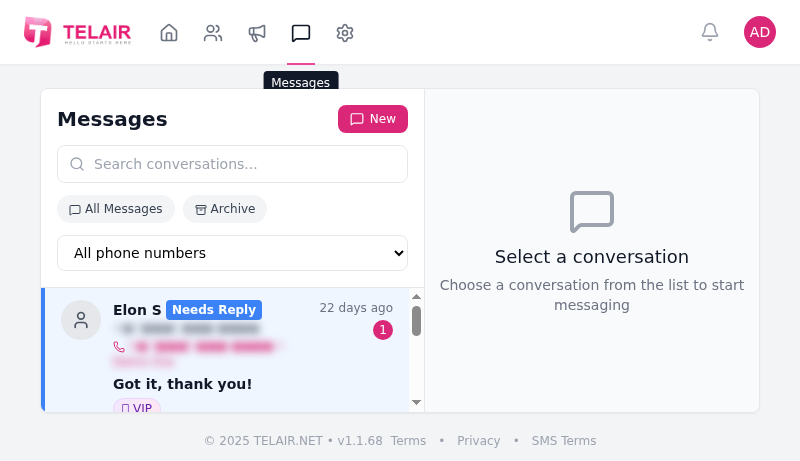
Messaging Interface
Section titled “Messaging Interface”Conversation List (Left Sidebar)
Section titled “Conversation List (Left Sidebar)”The left panel shows all your conversations:
| Element | Description |
|---|---|
| Contact Name | Sender’s name from your contacts |
| Phone Number | Contact’s number if not in system |
| Last Message | Preview of most recent message |
| Timestamp | When last message was sent/received |
| Unread Count | Number of unread messages in thread |
| Status Badge | VIP, Needs Reply, etc. |
Conversation Thread (Right Panel)
Section titled “Conversation Thread (Right Panel)”When you select a conversation, you’ll see:
- Full message history
- Sent/delivered timestamps
- Your phone number used
- Message composition box
Sending Messages
Section titled “Sending Messages”Send a New Message
Section titled “Send a New Message”- Click New button
- Enter recipient’s phone number or search contacts
- Type your message
- Click Send
Reply to a Message
Section titled “Reply to a Message”- Select a conversation from the list
- Type your reply in the message box at the bottom
- Press Enter or click Send
Message Features
Section titled “Message Features”Keyword Detection
Section titled “Keyword Detection”TextFlow automatically detects and processes these keywords:
| Keyword | Action |
|---|---|
| STOP, ARRET | Opt out contact immediately |
| START, YES | Re-subscribe contact |
| HELP | Send help/support information |
| INFO | Send business information |
Auto-Responders
Section titled “Auto-Responders”Set up automatic replies based on keywords in incoming messages:
- Go to Auto-Responders in the sidebar
- Create keyword triggers with match types
- Set response messages with personalization
- Enable/disable as needed
See Auto-Responders for detailed setup instructions.
VIP Contacts
Section titled “VIP Contacts”Mark important contacts as VIP:
- Open a conversation
- Click the ⭐ VIP button
- VIP conversations appear at the top of your inbox
Archive Conversations
Section titled “Archive Conversations”Keep your inbox clean by archiving:
- Open a conversation
- Click Archive button
- Access archived messages from Archive tab
Archived conversations reappear in your inbox if the contact replies.
Conversation Management
Section titled “Conversation Management”Search Conversations
Section titled “Search Conversations”Use the search box to find messages by:
- Contact name
- Phone number
- Message content
- Date range
Filter Conversations
Section titled “Filter Conversations”Filter your inbox to show:
- All Messages: Every conversation
- Unread: Messages you haven’t read
- Needs Reply: Flagged for response
- VIP: Starred contacts only
- Archived: Archived conversations
Phone Number Filter
Section titled “Phone Number Filter”If you have multiple phone numbers, filter by:
- All phone numbers: Show all conversations
- Specific number: Show only messages from one number
Message Status
Section titled “Message Status”Understand message delivery status:
| Icon/Status | Meaning |
|---|---|
| Sending… | Message is being processed |
| Sent ✓ | Message sent to carrier |
| Delivered ✓✓ | Message reached recipient |
| Failed ✗ | Delivery failed |
| Read | Recipient opened message (if supported) |
Best Practices
Section titled “Best Practices”Professional Communication
Section titled “Professional Communication”- ✅ Identify Yourself: Start with your name/business
- ✅ Be Concise: Keep messages brief and clear
- ✅ Use Proper Grammar: Avoid excessive abbreviations
- ✅ Be Timely: Respond promptly during business hours
- ✅ Stay Professional: Maintain a helpful, friendly tone
Managing High Volume
Section titled “Managing High Volume”If you receive many messages:
- Set Expectations: Use auto-responses to acknowledge receipt
- Use Templates: Save common responses for quick replies
- Assign Conversations: Route to appropriate team members
- Archive Resolved: Keep inbox focused on active conversations
CASL Compliance
Section titled “CASL Compliance”- ✅ Honor opt-out requests immediately
- ✅ Include opt-out instructions in first message
- ✅ Don’t message opted-out contacts
- ✅ Keep conversation records for auditing
Keyboard Shortcuts
Section titled “Keyboard Shortcuts”| Shortcut | Action |
|---|---|
Ctrl+Enter | Send message |
↑ / ↓ | Navigate conversations |
Enter | Open selected conversation |
A | Archive conversation |
S | Star as VIP |
/ | Focus search box |
Troubleshooting
Section titled “Troubleshooting”Messages Not Sending
Section titled “Messages Not Sending”Possible Causes:
- Recipient opted out
- Invalid phone number
- Daily sending limit reached
- Insufficient balance
Solutions:
- Check opt-out status
- Verify phone number format
- Check usage limits in Dashboard
- Contact administrator
Not Receiving Replies
Section titled “Not Receiving Replies”Possible Causes:
- Recipient hasn’t replied yet
- Message was sent from different number
- Inbox filter hiding messages
Solutions:
- Check All Messages filter
- Verify correct phone number selected
- Search for contact name
Next Steps
Section titled “Next Steps”- Auto-Responders - Set up automatic keyword-based responses
- Creating Campaigns - Send bulk SMS campaigns
- AI Assistant - Use AI to generate and analyze messages
Effective two-way messaging builds stronger customer relationships. Respond promptly and professionally!