Mobile Installation
TextFlow can be installed as a Progressive Web App (PWA) on your mobile device, providing a native app-like experience for managing conversations and campaigns on the go.
Why Install on Mobile?
Section titled “Why Install on Mobile?”Installing TextFlow on your mobile device provides:
- 🚀 Quick Access - Launch TextFlow like any native app from your home screen
- 📱 Native Feel - Full-screen experience without browser UI
- 💬 Convenient Messaging - Respond to two-way conversations on the go
- 📊 Monitor Campaigns - Check campaign performance and analytics anywhere
Important: Notification Behavior
Section titled “Important: Notification Behavior”Installing on iOS (iPhone/iPad)
Section titled “Installing on iOS (iPhone/iPad)”Requirements
Section titled “Requirements”- iOS 11.3 or later
- Safari browser (other browsers don’t support PWA installation on iOS)
Installation Steps
Section titled “Installation Steps”-
Open Safari and navigate to:
https://textflow.telair.net -
Log in to your TextFlow account
-
Tap the Share button (square with up arrow) at the bottom of the screen
-
Scroll down and tap “Add to Home Screen”
-
Customize the name (optional):
- Default name: “TextFlow”
- You can rename it to anything you like
-
Tap “Add” in the top-right corner
-
Launch TextFlow from your home screen
The TextFlow icon now appears on your home screen like a native app.
iOS Tips
Section titled “iOS Tips”- Organizing: You can move the TextFlow icon to any screen or folder, just like native apps
- Removing: Long-press the icon and select “Remove App” to uninstall
- Stay Logged In: Your session persists between app launches
Installing on Android
Section titled “Installing on Android”Requirements
Section titled “Requirements”- Android 5.0 (Lollipop) or later
- Chrome, Firefox, Edge, or Samsung Internet browser
Installation Steps (Chrome)
Section titled “Installation Steps (Chrome)”-
Open Chrome and navigate to:
https://textflow.telair.net -
Log in to your TextFlow account
-
Tap the menu icon (three dots) in the top-right corner
-
Select “Install app” or “Add to Home screen”
- On newer Android versions, you may see a banner at the bottom prompting you to install
-
Confirm installation by tapping “Install” in the popup
-
Launch TextFlow from your app drawer or home screen
The TextFlow icon now appears in your app drawer and/or home screen.
Alternative Method (Banner Prompt)
Section titled “Alternative Method (Banner Prompt)”Some Android devices show an automatic installation banner:
- Navigate to https://textflow.telair.net
- Look for the banner at the bottom: “Install TextFlow?”
- Tap “Install”
- TextFlow is added to your device
Android Tips
Section titled “Android Tips”- Finding the App: Check your app drawer or home screen for the TextFlow icon
- Uninstalling: Long-press the icon and select “Uninstall” or go to Settings → Apps → TextFlow → Uninstall
- Permissions: TextFlow requests minimal permissions (internet access only)
Using TextFlow on Mobile
Section titled “Using TextFlow on Mobile”Login & Session Management
Section titled “Login & Session Management”- First Launch: Log in with your email and password
- Stay Logged In: Your session remains active for 24 hours
- Auto-Logout: After 24 hours of inactivity, you’ll need to log in again
Mobile Features
Section titled “Mobile Features”Fully Supported on Mobile:
- ✅ Two-way messaging and conversation threads
- ✅ Viewing contacts and lists
- ✅ Campaign performance analytics
- ✅ Dashboard overview
- ✅ Responding to incoming messages
- ✅ Creating and editing contacts
- ✅ Exporting data
Best on Desktop:
- 📊 Creating complex campaigns
- 📁 Importing large CSV files
- 🎨 Detailed analytics and reporting
- ⚙️ Organization settings management
Checking Notifications
Section titled “Checking Notifications”Since TextFlow doesn’t send device push notifications:
- Open the app regularly to check for new messages
- Look for the notification badge in the Messages tab
- Set a routine: Check TextFlow at key times during your day
Recommended Check Frequency:
- Active campaigns: Every 1-2 hours
- Normal operations: 3-4 times per day
- Low activity periods: Once per day
Troubleshooting
Section titled “Troubleshooting””Add to Home Screen” option is missing (iOS)
Section titled “”Add to Home Screen” option is missing (iOS)”Solution:
- Ensure you’re using Safari (not Chrome or Firefox)
- Update iOS to the latest version
- Clear Safari cache: Settings → Safari → Clear History and Website Data
”Install app” option is missing (Android)
Section titled “”Install app” option is missing (Android)”Solution:
- Ensure you’re using Chrome, Firefox, or Edge (latest version)
- Check if the app is already installed
- Clear browser cache: Chrome menu → Settings → Privacy → Clear browsing data
App doesn’t open or shows blank screen
Section titled “App doesn’t open or shows blank screen”Solution:
- Check your internet connection
- Force-close and reopen the app
- Uninstall and reinstall the app
- Clear browser cache before reinstalling
Session keeps expiring
Section titled “Session keeps expiring”Solution:
- Sessions expire after 24 hours of inactivity
- Log in again to start a new session
- This is a security feature and cannot be extended
App looks different than on desktop
Section titled “App looks different than on desktop”This is normal. The mobile version is optimized for smaller screens:
- Simplified navigation
- Touch-friendly buttons
- Responsive layouts
Security Best Practices
Section titled “Security Best Practices”- ✅ Lock Your Device - Use a PIN, password, or biometric lock
- ✅ Log Out on Shared Devices - Never stay logged in on someone else’s phone
- ✅ Keep iOS/Android Updated - Install system updates regularly
- ✅ Use Strong Passwords - Protect your TextFlow account with a unique password
- ✅ Don’t Share Credentials - Each team member should have their own account
Frequently Asked Questions
Section titled “Frequently Asked Questions”Can I receive push notifications for new messages?
No, TextFlow does not send push notifications to prevent alert overload during high-volume campaigns. Check the app regularly for new messages.
Does the mobile app work offline?
No, TextFlow requires an internet connection (Wi-Fi or cellular data) to function. All data is synced in real-time with the server.
Can I send campaigns from my phone?
Yes, but it’s recommended to create campaigns on desktop for better experience. You can schedule and monitor campaigns from mobile.
How much data does TextFlow use?
TextFlow uses minimal data—primarily text. Expect ~1-5 MB per hour of active use. Most data usage comes from loading images in the dashboard.
Can I install TextFlow on multiple devices?
Yes, install on as many devices as you like. Your account syncs across all devices. Only one active session at a time.
Is the mobile app as secure as desktop?
Yes, the mobile app uses the same encryption and security measures as the desktop version. Always lock your device with a PIN/password.
Next Steps
Section titled “Next Steps”- Two-Way Messaging - Learn to manage conversations on mobile
- Dashboard Overview - Understand the mobile dashboard layout
- Creating Campaigns - Create campaigns from your phone
Stay connected with TextFlow on the go. Install the mobile app today!