Scheduling Campaigns
Schedule your SMS campaigns to send at the perfect time for maximum engagement. TextFlow’s scheduling system respects quiet hours, timezones, and allows flexible campaign timing.
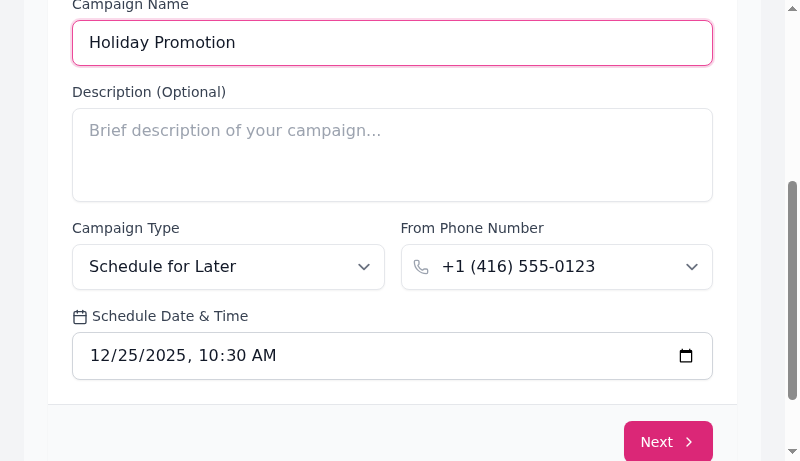
Why Schedule Campaigns?
Section titled “Why Schedule Campaigns?”Benefits of Scheduling
Section titled “Benefits of Scheduling”Optimal Timing:
- Send during peak engagement hours
- Avoid early morning or late night disruptions
- Target specific days (weekdays vs weekends)
Business Efficiency:
- Prepare campaigns in advance
- Set up campaigns outside business hours
- Plan promotional calendars weeks ahead
Compliance:
- Automatically respect quiet hours (9am-9pm recipient timezone)
- Avoid statutory holidays
- Maintain CASL compliance with timing requirements
Strategic Planning:
- Coordinate with other marketing channels
- Time campaigns with product launches
- Schedule follow-ups automatically
Creating a Scheduled Campaign
Section titled “Creating a Scheduled Campaign”Step 1: Select “Schedule for Later”
Section titled “Step 1: Select “Schedule for Later””When creating a campaign:
- Navigate to Campaigns → Create Campaign
- Enter campaign name (e.g., “Holiday Promotion”)
- Under Campaign Type, select “Schedule for Later”
- Date/time picker appears below
Campaign Types:
- Send Immediately: Campaign starts as soon as you click “Launch”
- Schedule for Later: Set specific date and time for campaign to begin
Step 2: Choose Date and Time
Section titled “Step 2: Choose Date and Time”Date/Time Picker:
- Select future date (cannot schedule in the past)
- Choose specific time (hour and minute)
- Time is in your local timezone (TextFlow converts automatically)
Example Scheduling:
Campaign Name: Holiday PromotionCampaign Type: Schedule for LaterSchedule Date & Time: 12/25/2025, 10:30 AMFrom Phone Number: +1 (416) 555-0123Step 3: Complete Campaign Setup
Section titled “Step 3: Complete Campaign Setup”After setting the schedule:
- Click Next to proceed to Audience selection
- Choose your target lists/tags
- Compose your message
- Review and confirm
Campaign Status:
- Shows as “Scheduled” in campaign list
- Displays scheduled date/time
- Can be edited or canceled before send time
Optimal Scheduling Times
Section titled “Optimal Scheduling Times”Best Times to Send SMS
Section titled “Best Times to Send SMS”Weekdays:
- Morning: 10:00 AM - 12:00 PM (high open rates)
- Lunch: 12:00 PM - 1:00 PM (good for promotions)
- Afternoon: 3:00 PM - 5:00 PM (end of workday)
- Evening: 6:00 PM - 8:00 PM (personal time, highest engagement)
Weekends:
- Late Morning: 10:00 AM - 12:00 PM (relaxed browsing)
- Afternoon: 1:00 PM - 4:00 PM (moderate engagement)
- Evening: 7:00 PM - 9:00 PM (social time)
Avoid:
- ❌ Before 9:00 AM (too early)
- ❌ After 9:00 PM (quiet hours)
- ❌ Late Friday (messages get buried over weekend)
- ❌ Major holidays (unless relevant)
Industry-Specific Timing
Section titled “Industry-Specific Timing”Retail & E-commerce:
- Thursday-Saturday: 5:00 PM - 8:00 PM
- Best for promotions and sales announcements
Restaurants:
- Tuesday-Thursday: 11:00 AM - 1:00 PM (lunch)
- Thursday-Saturday: 4:00 PM - 6:00 PM (dinner planning)
Healthcare:
- Monday-Friday: 9:00 AM - 11:00 AM
- Avoid evenings for appointment reminders
Real Estate:
- Saturday-Sunday: 10:00 AM - 2:00 PM
- Weekday evenings: 6:00 PM - 8:00 PM
B2B Services:
- Tuesday-Thursday: 10:00 AM - 3:00 PM
- Avoid Mondays (inbox overload) and Fridays (weekend mode)
Timezone Handling
Section titled “Timezone Handling”How TextFlow Manages Timezones
Section titled “How TextFlow Manages Timezones”Your Timezone:
- Schedule time is in your local timezone
- Example: Schedule for “2:00 PM EST” = 2:00 PM Eastern Time
Recipient Timezone:
- TextFlow detects recipient timezone by area code
- Quiet hours enforced in recipient’s timezone
- Ensures messages arrive at appropriate local time
Example:
You (Toronto, EST): Schedule campaign for 2:00 PMRecipient (Vancouver, PST): Receives at 2:00 PM PST (3 hours later than you sent)This ensures recipients receive messages during their local business hours.
Area Code Timezone Detection
Section titled “Area Code Timezone Detection”TextFlow automatically detects timezones:
Eastern Time (ET):
- 416, 647, 437 (Toronto)
- 613 (Ottawa)
- 705 (Northern Ontario)
Pacific Time (PT):
- 604, 778, 236 (Vancouver)
- 250 (BC Interior)
Mountain Time (MT):
- 403, 587, 825 (Calgary)
- 780, 368 (Edmonton)
Central Time (CT):
- 204, 431 (Winnipeg)
- 306, 639 (Saskatchewan)
Quiet Hours and Scheduling
Section titled “Quiet Hours and Scheduling”Default Quiet Hours
Section titled “Default Quiet Hours”Enforcement:
- Messages will NOT send before 9:00 AM or after 9:00 PM in recipient’s timezone
- Even if campaign is scheduled outside quiet hours, delivery is delayed
Example:
Scheduled: 8:00 PM ESTRecipient: Pacific Time (5:00 PM local) ✅ Sends immediatelyRecipient: Eastern Time (8:00 PM local) ✅ Sends immediatelyRecipient: Already opted out ❌ SkippedEdge Case:
Scheduled: 9:30 PM ESTRecipient: Pacific Time (6:30 PM local) ✅ Sends immediatelyRecipient: Eastern Time (9:30 PM local) ❌ Delayed to 9:00 AM next dayHow Quiet Hours Affect Scheduled Campaigns
Section titled “How Quiet Hours Affect Scheduled Campaigns”Scenario 1: Schedule During Allowed Hours
- Scheduled: 2:00 PM
- All recipients receive immediately at 2:00 PM their local time ✅
Scenario 2: Schedule Outside Quiet Hours
- Scheduled: 10:00 PM
- Recipients in timezones where 10 PM is past quiet hours receive at 9:00 AM next day
- Recipients in timezones where 10 PM hasn’t arrived yet receive when it’s 10 PM their time
Scenario 3: Multi-Timezone Campaign
- Scheduled: 12:00 PM EST
- Toronto recipients (EST): 12:00 PM ✅
- Vancouver recipients (PST): 12:00 PM PST (3:00 PM EST) ✅
- All within allowed hours
Managing Scheduled Campaigns
Section titled “Managing Scheduled Campaigns”Viewing Scheduled Campaigns
Section titled “Viewing Scheduled Campaigns”Campaign List:
- Navigate to Campaigns
- Filter by Status: Scheduled
- View upcoming campaigns with send times
Campaign Details:
- Scheduled date/time
- Recipient count
- Message preview
- Edit or Cancel buttons
Editing a Scheduled Campaign
Section titled “Editing a Scheduled Campaign”Before Send Time:
- Open the scheduled campaign
- Click Edit Campaign
- Modify any details:
- Schedule time
- Audience (lists/tags)
- Message content
- Sender phone number
- Click Save Changes
Restrictions:
- Cannot edit after campaign has started sending
- Cannot change to a past date/time
- Audience changes apply immediately (contact list updates included)
Canceling a Scheduled Campaign
Section titled “Canceling a Scheduled Campaign”Cancel Before Send:
- Open the scheduled campaign
- Click Cancel Campaign
- Confirm cancellation
- Campaign status changes to “Canceled”
What Happens:
- Campaign removed from send queue
- No messages sent
- Campaign archived with “Canceled” status
- Can be duplicated and rescheduled
Cannot Cancel:
- After campaign has started sending
- If messages are already in queue
- Once first message is sent
Advanced Scheduling Strategies
Section titled “Advanced Scheduling Strategies”Recurring Campaigns
Section titled “Recurring Campaigns”TextFlow does not have built-in recurring campaigns, but you can:
Manual Recurring:
- Create campaign and send
- After completion, click Duplicate
- Update message content (if needed)
- Schedule for next occurrence
- Repeat monthly/weekly
Best For:
- Monthly newsletters
- Weekly promotions
- Seasonal reminders
Drip Campaigns
Section titled “Drip Campaigns”Create a series of scheduled messages:
Example: Welcome Series
Day 1: Welcome message (immediate)Day 3: Feature highlight (schedule +3 days)Day 7: Feedback request (schedule +7 days)Setup:
- Create List: “New Customers - Nov 2025”
- Campaign 1: “Welcome” - Send immediately
- Campaign 2: “Features” - Schedule 3 days later
- Campaign 3: “Feedback” - Schedule 7 days later
Tips:
- Use same list for all campaigns in series
- Remove contacts who opt out from list
- Track engagement between messages
A/B Testing with Scheduling
Section titled “A/B Testing with Scheduling”Test message variations by scheduling:
Example:
Group A (Tag: toronto): 10:00 AM - "Good morning! Check out..."Group B (Tag: vancouver): 10:00 AM PST - "Good morning! Check out..."Compare:
- Open rates by timezone
- Response rates by send time
- Engagement by day of week
Scheduling Best Practices
Section titled “Scheduling Best Practices”Before Scheduling
Section titled “Before Scheduling”-
✅ Test Your Message
- Send to yourself first
- Check formatting on mobile device
- Verify links work correctly
- Confirm opt-out instructions included
-
✅ Review Audience
- Confirm correct list/tags selected
- Check for opted-out contacts (auto-excluded)
- Verify contact count matches expectations
- Remove test contacts
-
✅ Double-Check Timing
- Confirm AM vs PM
- Verify correct date (not past)
- Consider recipient timezones
- Avoid major holidays
-
✅ Check Campaign Details
- Correct sender phone number
- Campaign name clear and descriptive
- Message preview accurate
- Compliance settings enabled
After Scheduling
Section titled “After Scheduling”-
✅ Confirm Schedule
- Verify campaign appears in “Scheduled” list
- Check scheduled time is correct
- Note confirmation message
-
✅ Set Reminder
- Add calendar reminder to review campaign 1 hour before send
- Check for any last-minute changes needed
-
✅ Monitor After Send
- Check campaign status after scheduled time
- Review delivery reports
- Monitor opt-out rate
- Track response rate
Common Scheduling Mistakes
Section titled “Common Scheduling Mistakes”Mistake 1: Scheduling Too Far in Advance
- Contact lists change (new opt-outs, new contacts)
- Message may become outdated
- Promotions may expire
Solution: Schedule no more than 2 weeks in advance for promotional content.
Mistake 2: Ignoring Holidays
- Sending on Christmas Day, New Year’s Day
- Messages get ignored or annoy recipients
Solution: Check holiday calendar before scheduling. Avoid:
- January 1 (New Year’s Day)
- December 25-26 (Christmas)
- July 1 (Canada Day)
- Thanksgiving Monday
Mistake 3: Not Accounting for Multi-Timezone Campaigns
- Scheduling at 8 PM EST = 5 PM PST
- Vancouver contacts receive during dinner time
Solution: Schedule between 10 AM - 6 PM your time to ensure all Canadian timezones receive during business hours.
Mistake 4: Forgetting to Test
- Scheduling without sending test message
- Link errors discovered after campaign sent
Solution: Always send yourself a test before scheduling.
Troubleshooting Scheduled Campaigns
Section titled “Troubleshooting Scheduled Campaigns”Campaign Didn’t Send at Scheduled Time
Section titled “Campaign Didn’t Send at Scheduled Time”Possible Causes:
- System issue or maintenance
- Campaign was canceled
- All recipients opted out
- Insufficient account balance
Solutions:
- Check campaign status (may show error message)
- Verify recipients exist and haven’t all opted out
- Review account balance (Settings → Billing)
- Check for system status notifications
- Contact support if issue persists
Some Recipients Didn’t Receive Message
Section titled “Some Recipients Didn’t Receive Message”Possible Causes:
- Recipients opted out before send time
- Invalid phone numbers in list
- Quiet hours delayed delivery
- Carrier issues
Solutions:
- Check delivery report for failure reasons
- Filter contacts by opt-out status
- Verify phone number validity
- Check if message was delayed to next day (quiet hours)
Cannot Edit Scheduled Campaign
Section titled “Cannot Edit Scheduled Campaign”Possible Causes:
- Campaign already started sending
- Less than 5 minutes until send time
- Campaign was canceled
Solutions:
- Cancel campaign if within 5 minutes of send time
- Create new campaign with corrected details
- If already sending, wait for completion and send correction
Wrong Timezone/Time Displayed
Section titled “Wrong Timezone/Time Displayed”Possible Causes:
- Browser timezone differs from your location
- Daylight saving time change
- Account timezone setting incorrect
Solutions:
- Check Settings → Profile → Timezone
- Verify browser timezone settings
- Clear cache and reload page
- Use 24-hour format to avoid AM/PM confusion
Scheduling Checklist
Section titled “Scheduling Checklist”Use this checklist before scheduling your campaign:
- Campaign name is clear and descriptive
- Correct sender phone number selected
- Audience (list/tags) verified
- Message composed and reviewed
- Test message sent to myself
- Links in message tested and working
- Opt-out instructions included (CASL compliance)
- Schedule date is correct (not in past)
- Schedule time is AM/PM verified
- Time is appropriate for all recipient timezones
- Not scheduling on major holiday
- Campaign preview reviewed
- Calendar reminder set for 1 hour before send
- Team members notified (if applicable)
Next Steps
Section titled “Next Steps”After scheduling your campaign:
- Campaign Analytics - Track campaign performance after sending
- Message Templates - Save common messages for future campaigns
- Two-Way Messaging - Respond to replies from your campaigns
Strategic scheduling ensures your messages reach recipients at the perfect time for maximum engagement and compliance!