Message Templates
Message templates help you create campaigns faster by providing pre-written messages for common scenarios. Templates include personalization fields and can be customized before sending.

What Are Message Templates?
Section titled “What Are Message Templates?”Template Benefits
Section titled “Template Benefits”Speed:
- Create campaigns in seconds
- No need to write messages from scratch
- Pre-formatted with best practices
Consistency:
- Maintain brand voice across campaigns
- Ensure CASL compliance in every message
- Standardize common communications
Personalization:
- Include contact’s first name, last name, email
- Merge fields automatically populate from contact data
- Professional appearance increases engagement
Proven Effectiveness:
- Based on high-performing message formats
- Optimized message length (under 160 characters when possible)
- Clear call-to-action included
Available Templates
Section titled “Available Templates”TextFlow includes these pre-built templates:
1. Welcome Message
Section titled “1. Welcome Message”Use Case: Greet new subscribers when they join your list
Template:
Hi {first_name}, welcome! We're excited to have you on board. Reply STOP to unsubscribe.Best For:
- New customer onboarding
- List opt-in confirmations
- Initial contact after sign-up
Customization Ideas:
- Add your business name
- Include a welcome offer
- Mention what to expect from your messages
2. Appointment Reminder
Section titled “2. Appointment Reminder”Use Case: Remind customers about upcoming appointments
Template:
Hi {first_name}, reminder about your upcoming appointment. Reply Y to confirm or call us if you need to reschedule.Best For:
- Healthcare appointments
- Service bookings
- Consultation reminders
- Salon/spa appointments
Customization Ideas:
- Add specific date/time
- Include appointment location
- Add your phone number for rescheduling
3. Promotion
Section titled “3. Promotion”Use Case: Announce sales, discounts, or special offers
Template:
Hi {first_name}! Limited time offer - special savings just for you. Visit us today to take advantage. Reply STOP to opt out.Best For:
- Flash sales
- Seasonal promotions
- Exclusive offers
- Time-sensitive deals
Customization Ideas:
- Specify discount percentage
- Add expiration date
- Include promo code
- Mention specific products
4. Follow Up
Section titled “4. Follow Up”Use Case: Thank customers and encourage repeat business
Template:
Hi {first_name}, thank you for your recent visit! We hope to see you again soon. Questions? Just reply to this message.Best For:
- Post-purchase thank you
- Service feedback requests
- Customer satisfaction checks
- Re-engagement campaigns
Customization Ideas:
- Reference specific purchase/visit
- Ask for review or feedback
- Offer loyalty discount
- Invite them back with incentive
Using Templates in Campaigns
Section titled “Using Templates in Campaigns”Step 1: Create Campaign
Section titled “Step 1: Create Campaign”- Navigate to Campaigns → Create Campaign
- Complete Campaign Basics step
- Select your Audience
- Proceed to Message & Compliance step
Step 2: Select Template
Section titled “Step 2: Select Template”- Click Use Template button
- Template dropdown appears with all available templates
- Review template previews (each shows full message text)
- Click on desired template

Step 3: Customize Template
Section titled “Step 3: Customize Template”After selecting a template:
Message Text Field:
- Template content appears in message box
- Edit any part of the message
- Add specific details (dates, prices, locations)
- Keep personalization fields:
{first_name},{last_name},{email}
Character Count:
- Monitor character count:
0/1600 - Segment count shows SMS parts:
(1 segment) - Standard SMS: 160 characters = 1 segment
- Unicode SMS: 70 characters = 1 segment
Preview:
- Real-time preview shows final message
- Includes business signature (if enabled)
- Shows opt-out instructions (if enabled)
- Displays exactly what recipient sees
Step 4: Review and Send
Section titled “Step 4: Review and Send”- Verify personalization fields are correct
- Check message preview
- Ensure compliance settings enabled
- Click Next to review
- Launch campaign
Personalization Fields
Section titled “Personalization Fields”Available Merge Fields
Section titled “Available Merge Fields”Templates support these personalization fields:
| Field | Description | Example Output |
|---|---|---|
{first_name} | Contact’s first name | ”Jane” |
{last_name} | Contact’s last name | ”Smith” |
{email} | Contact’s email address | ”jane@example.com” |
How Merge Fields Work
Section titled “How Merge Fields Work”Before Send:
Hi {first_name}, welcome to our store!After Merge (for contact “Jane Smith”):
Hi Jane, welcome to our store!Using Personalization Effectively
Section titled “Using Personalization Effectively”Best Practices:
-
✅ Always Use First Name
- Increases open rates by 26%
- Makes messages feel personal
- Higher engagement and response rates
-
✅ Fallback for Missing Data
- If contact has no first name, field shows as blank
- Example:
Hi {first_name}becomesHi(with space) - Consider:
Hi {first_name}!vsHello!(choose template accordingly)
-
✅ Don’t Overuse Personalization
- Using first name 2-3 times feels spammy
- Use once at the beginning
- Focus on message content, not excessive personalization
-
✅ Test Before Sending
- Send test message to yourself
- Verify fields populate correctly
- Check for formatting issues
Adding Personalization to Custom Messages
Section titled “Adding Personalization to Custom Messages”You can manually add personalization fields:
- Type your message in the message text box
- Click +First Name, +Last Name, or +Email buttons
- Field inserted at cursor position:
{first_name} - Continue typing your message
Example:
Type: "Hi "Click: +First NameType: ", your order is ready for pickup!"Result: "Hi {first_name}, your order is ready for pickup!"Customizing Templates
Section titled “Customizing Templates”Editing Template Messages
Section titled “Editing Template Messages”Templates are starting points - you should customize them:
Personalize for Your Business:
Original: "Limited time offer - special savings just for you."Customized: "Flash Sale! 30% off all items this weekend only. Shop now at Main St location."Add Specific Details:
Original: "Reminder about your upcoming appointment."Customized: "Reminder: Your dental cleaning is tomorrow at 2 PM. See you then!"Include Call-to-Action:
Original: "Thank you for your recent visit!"Customized: "Thanks for dining with us! Loved your meal? Leave us a review: [link]"Add Urgency or Scarcity:
Original: "Visit us today to take advantage."Customized: "Only 5 spots left! Book by Friday to save 20%. Call (416) 555-0123."Message Best Practices
Section titled “Message Best Practices”Keep It Concise:
- Aim for under 160 characters (1 SMS segment)
- Get to the point quickly
- Avoid unnecessary words
Be Clear:
- State purpose immediately
- Include specific details (date, time, offer)
- One message = one purpose
Include Action:
- Tell recipient what to do next
- Make action easy (reply, call, visit)
- Create sense of urgency when appropriate
Stay Compliant:
- Always include opt-out instructions (auto-added by TextFlow)
- Include business name/signature
- Honor quiet hours
Template Character Limits
Section titled “Template Character Limits”Understanding SMS Segments
Section titled “Understanding SMS Segments”Standard SMS (GSM-7 encoding):
- 1 segment = 160 characters
- 2 segments = 306 characters (153 per segment with header)
- 3 segments = 459 characters (153 per segment)
Unicode SMS (special characters, emojis):
- 1 segment = 70 characters
- 2 segments = 134 characters (67 per segment with header)
- 3 segments = 201 characters (67 per segment)
What Triggers Unicode:
- Emojis: 😀 🎉 ❤️
- Special quotes: ” ” ’ ’
- Non-English characters: é, ñ, ü, etc.
Character Count Tips
Section titled “Character Count Tips”Optimize for 1 Segment:
- Template message: ~100 characters
- Business signature: ~20 characters
- Opt-out instructions: ~30 characters
- Total: ~150 characters (fits in 1 segment)
Watch the Preview:
- Live preview shows final character count
- Includes all additions (signature, opt-out)
- Segment count updates in real-time
Cost Consideration:
- Each segment = 1 message credit
- 300-character message = 2 credits
- Keep messages concise to reduce costs
Compliance Settings
Section titled “Compliance Settings”Automatic Additions to Templates
Section titled “Automatic Additions to Templates”When you use a template, TextFlow automatically adds:
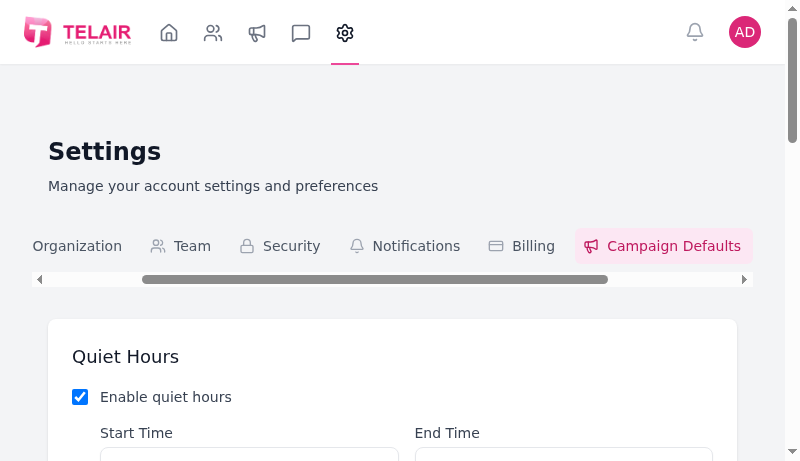
Business Signature:
- Configured in: Settings → Campaign Defaults
- Example:
- Demo Company - Appended after your message
- Checkbox: “Include business signature”
Opt-Out Instructions:
- Configured in: Settings → Campaign Defaults
- Default:
Reply STOP to unsubscribe. - Required for CASL compliance
- Checkbox: “Include opt-out instructions”
Quiet Hours:
- Enforced: 9 PM - 9 AM (recipient timezone)
- Messages delayed if sent during quiet hours
- Checkbox: “Respect quiet hours”
Example with All Additions
Section titled “Example with All Additions”Your Template Message:
Hi {first_name}! Limited time offer - special savings just for you. Visit us today.Final Message Sent:
Hi Jane! Limited time offer - special savings just for you. Visit us today.
- Demo Company
Reply STOP to unsubscribe.Character Count:
- Template: 84 characters
- Signature: 16 characters
- Opt-out: 27 characters
- Total: 127 characters (1 segment ✅)
Advanced Template Techniques
Section titled “Advanced Template Techniques”Creating Template Variations
Section titled “Creating Template Variations”Test different versions of the same template:
A/B Testing Example:
Version A (Urgency): "Flash Sale! 30% off ends tonight. Shop now: [link]"Version B (Value): "Save big! Get 30% off everything. Limited time: [link]"Track Performance:
- Send Version A to 50% of list
- Send Version B to other 50%
- Compare response rates
- Use winning version for future campaigns
Seasonal Template Variations
Section titled “Seasonal Template Variations”Customize templates for seasons/holidays:
Welcome Template - Holiday Edition:
Original: "Hi {first_name}, welcome! We're excited to have you on board."Holiday: "Hi {first_name}, welcome! Happy holidays from our team to you!"Promotion Template - Seasonal:
Original: "Limited time offer - special savings just for you."Summer: "Summer Clearance! Beat the heat with cool savings on all items."Winter: "Warm up with hot deals! Winter sale - save up to 40% this week."Industry-Specific Customization
Section titled “Industry-Specific Customization”Adapt templates for your industry:
Restaurants:
Base Template: "Thank you for your recent visit!"Restaurant: "Thanks for dining at [Restaurant Name]! Come back Tuesday for half-price appetizers!"Retail:
Base Template: "Limited time offer - special savings just for you."Retail: "New arrivals just dropped! Show this text for 15% off your purchase today only."Healthcare:
Base Template: "Reminder about your upcoming appointment."Healthcare: "Reminder: Dr. Smith will see you tomorrow at 3 PM. Reply C to confirm or call to reschedule."Real Estate:
Base Template: "Hi {first_name}, welcome!"Real Estate: "Hi {first_name}! Thanks for requesting info on [Property Address]. Let's schedule a viewing!"Template Workflow Tips
Section titled “Template Workflow Tips”Save Time with Templates
Section titled “Save Time with Templates”Workflow 1: Quick Campaign
- Click Create Campaign
- Enter name, select audience
- Use Template → Select “Promotion”
- Customize with specific offer
- Launch (total time: 2 minutes)
Workflow 2: Recurring Campaign
- Use “Follow Up” template
- Customize for your business
- Send campaign
- Next month: Duplicate previous campaign
- Minor tweaks and send (total time: 1 minute)
When NOT to Use Templates
Section titled “When NOT to Use Templates”Templates aren’t always appropriate:
Skip Templates For:
- Highly specific/unique messages
- Multi-paragraph communications
- Messages requiring complex formatting
- Extremely time-sensitive urgent alerts
- Very technical or detailed information
Write Custom Messages For:
- Personalized 1-on-1 follow-ups
- Responding to specific customer inquiries
- Unique announcements (grand opening, new location)
- Crisis communication or urgent alerts
Troubleshooting Templates
Section titled “Troubleshooting Templates”Template Not Applying
Section titled “Template Not Applying”Problem: Clicked template but message box stays empty
Solutions:
- Click template button again
- Refresh page and try again
- Try different template
- Clear browser cache
Personalization Field Not Populating
Section titled “Personalization Field Not Populating”Problem: Message shows {first_name} instead of actual name
Cause: Contact has no first name in database
Solutions:
- Update contact with first name before sending
- Use template without personalization
- Send test to contact with complete data
Message Too Long After Template Applied
Section titled “Message Too Long After Template Applied”Problem: Template + signature + opt-out exceeds desired length
Solutions:
- Shorten template message (remove unnecessary words)
- Disable business signature (if not needed)
- Keep opt-out instructions (required for compliance)
- Aim for template text under 100 characters
Preview Doesn’t Match Sent Message
Section titled “Preview Doesn’t Match Sent Message”Problem: Preview shows different formatting than actual SMS
Solutions:
- Test send to your own phone first
- Check compliance settings (signature/opt-out enabled?)
- Verify personalization fields have data
- Review quiet hours settings (message may be delayed)
Template Checklist
Section titled “Template Checklist”Before sending a campaign with a template:
- Template selected and applied
- Message customized with specific details
- Personalization fields tested (
{first_name}etc.) - Character count reviewed (prefer 1 segment)
- Preview checked for final appearance
- Business signature enabled (if desired)
- Opt-out instructions enabled (required)
- Quiet hours respected (enabled)
- Call-to-action clear and specific
- Test message sent to yourself
- Links tested (if included)
- Compliance review complete
Best Practices Summary
Section titled “Best Practices Summary”-
✅ Customize Every Template
- Add specific details (dates, offers, locations)
- Make it relevant to your audience
- Include your business personality
-
✅ Test Before Sending
- Send test message to yourself
- Verify personalization works
- Check formatting on mobile device
-
✅ Keep It Short
- Aim for under 160 characters when possible
- Remove unnecessary words
- One message = one purpose
-
✅ Use Personalization
- Include
{first_name}for personal touch - Verify contacts have first names in database
- Test with real contact data
- Include
-
✅ Monitor Performance
- Track open and response rates
- Compare template performance
- Refine messages based on results
Don’ts
Section titled “Don’ts”-
❌ Don’t Send Templates Unmodified
- Always customize for your specific campaign
- Add details, offers, dates
- Make it personal to your brand
-
❌ Don’t Overuse Personalization
- Using
{first_name}multiple times feels robotic - One mention at the start is enough
- Focus on message value, not gimmicks
- Using
-
❌ Don’t Disable Compliance Settings
- Always include opt-out instructions
- Respect quiet hours
- Include business signature for transparency
-
❌ Don’t Ignore Character Limits
- Long messages cost more (multiple segments)
- Recipients may not read long texts
- Keep it concise for best results
-
❌ Don’t Use Wrong Template for Purpose
- Match template to campaign goal
- Don’t use “Promotion” for appointment reminders
- Choose appropriate starting point
Next Steps
Section titled “Next Steps”Now that you understand message templates:
- Scheduling Campaigns - Schedule your template-based campaigns for optimal timing
- Campaign Analytics - Track performance of different templates
- Two-Way Messaging - Respond to replies from your template campaigns
Templates help you create professional, compliant, and effective campaigns in seconds. Customize them to match your brand and watch engagement soar!