Change Password
If you’re already logged in and want to change your password, you can do so from the Settings page.
Change Password Steps
Section titled “Change Password Steps”- Click Settings in the top navigation
- Click the Security tab
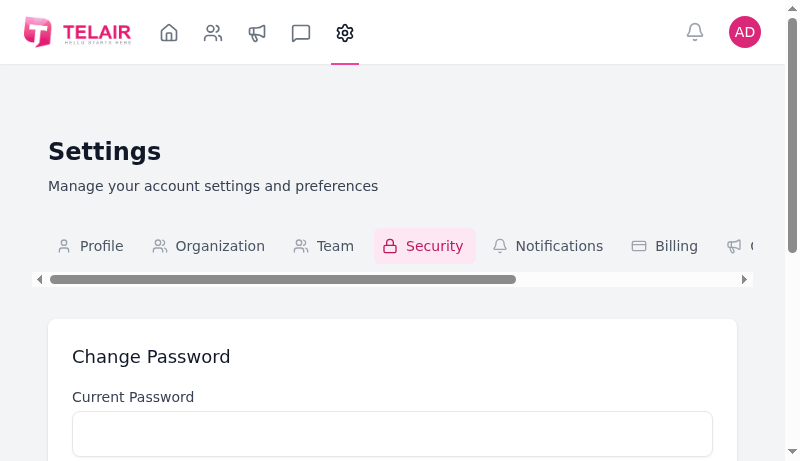
-
Fill in the Change Password form:
- Current Password: Your existing password
- New Password: Your desired new password (minimum 8 characters)
- Confirm New Password: Re-enter your new password
-
Click Change Password
Password Requirements
Section titled “Password Requirements”Your new password must:
- ✅ Be at least 8 characters long
- ✅ Be different from your current password
- ✅ Not be a commonly used password
Recommendations:
- Mix uppercase and lowercase letters
- Include numbers
- Add special characters (!@#$%^&*)
- Avoid personal information (birthdays, names)
- Use a unique password not used on other sites
Security Best Practices
Section titled “Security Best Practices”- ✅ Change your password regularly (every 90 days recommended)
- ✅ Use a strong, unique password for TextFlow
- ✅ Don’t reuse passwords from other services
- ✅ Use a password manager to generate and store complex passwords
- ✅ Never share your password with anyone, including administrators
Troubleshooting
Section titled “Troubleshooting””Current password is incorrect”
Section titled “”Current password is incorrect””Cause: You entered the wrong current password
Solution:
- Double-check your current password (case-sensitive)
- If you don’t remember it, use Password Reset instead
”New passwords don’t match”
Section titled “”New passwords don’t match””Cause: The two password fields don’t match exactly
Solution:
- Carefully re-type your new password in both fields
- Check for typos, extra spaces, or case differences
”Password must be at least 8 characters long”
Section titled “”Password must be at least 8 characters long””Cause: Your new password is too short
Solution:
- Enter a password with 8 or more characters
- Consider using a passphrase (e.g., “CoffeeTime2024!”)
Forgot Your Password?
Section titled “Forgot Your Password?”If you don’t remember your current password, you’ll need to use the password reset process instead:
- Log out of TextFlow
- Go to the login page
- Click “Forgot your password?”
- Follow the Password Reset guide
For security, always change your password if you suspect it may have been compromised.