API Overview
The TextFlow API allows you to programmatically send SMS messages, manage contacts, and integrate TextFlow with your applications.
Base URL
Section titled “Base URL”All API requests should be made to:
https://textflow.telair.net/apiAuthentication
Section titled “Authentication”The TextFlow API uses API keys for authentication. You must include your API key in every request using the X-API-Key header.
Getting Your API Key
Section titled “Getting Your API Key”- Log in to your TextFlow account
- Navigate to Settings → API Keys
- Click Create API Key
- Give your key a descriptive name (e.g., “Production Integration”)
- Choose environment: Production or Test
- Copy the key immediately - it will only be shown once
API Key Formats
Section titled “API Key Formats”- Production keys: Start with
sk_live_ - Test keys: Start with
sk_test_
Using Your API Key
Section titled “Using Your API Key”Include your API key in the X-API-Key header with every request:
curl -X POST https://textflow.telair.net/api/v1/messages/send \ -H "X-API-Key: sk_live_your_api_key_here" \ -H "Content-Type: application/json" \ -d '{"to": "15551234567", "message": "Hello from TextFlow!"}'Rate Limits
Section titled “Rate Limits”API requests are subject to rate limits based on your subscription plan:
| Plan | Daily Limit | Per-Minute Limit |
|---|---|---|
| Starter | 5,000 | 100 |
| Marketer | 25,000 | 300 |
| Enterprise | Custom | Custom |
When you exceed the rate limit, you’ll receive a 429 Too Many Requests response.
Response Format
Section titled “Response Format”All API responses are returned in JSON format with a consistent structure:
Success Response
Section titled “Success Response”{ "success": true, "message": "Operation completed successfully", "data": { // Response data here }}Error Response
Section titled “Error Response”{ "success": false, "error": "Error message describing what went wrong"}HTTP Status Codes
Section titled “HTTP Status Codes”| Status Code | Meaning |
|---|---|
200 | Success - Request completed successfully |
400 | Bad Request - Invalid parameters or missing required fields |
401 | Unauthorized - Invalid or missing API key |
403 | Forbidden - API key doesn’t have permission for this action |
404 | Not Found - Resource doesn’t exist |
429 | Too Many Requests - Rate limit exceeded |
500 | Internal Server Error - Something went wrong on our end |
Common Error Messages
Section titled “Common Error Messages”| Error | Cause | Solution |
|---|---|---|
API key required | Missing X-API-Key header | Add API key to request headers |
Invalid API key format | Key doesn’t start with sk_live_ or sk_test_ | Check that you copied the full key |
Invalid or inactive API key | Key is revoked or doesn’t exist | Generate a new API key |
Daily message limit reached | Account has hit daily sending limit | Upgrade plan or wait until next day |
Invalid phone number format | Phone number is not in correct format | Use E.164 format: +1XXXXXXXXXX |
Quick Start Example
Section titled “Quick Start Example”Here’s a complete example of sending an SMS message using the API:
curl -X POST https://textflow.telair.net/api/v1/messages/send \ -H "X-API-Key: sk_live_your_api_key_here" \ -H "Content-Type: application/json" \ -d '{ "to": "+15551234567", "message": "Hello! This is a test message from TextFlow." }'Response
Section titled “Response”{ "success": true, "message": "Message sent successfully", "data": { "messageId": "msg_1234567890_abc123", "to": "+15551234567", "from": "+15559876543", "status": "sent" }}API Endpoints
Section titled “API Endpoints”The TextFlow API provides the following endpoints:
- Send SMS - Send individual SMS messages
- Messages - View message history and delivery status
- Contacts - Create, update, and retrieve contacts
- Campaigns - Manage SMS campaigns (coming soon)
Security Best Practices
Section titled “Security Best Practices”- Rotate Keys Regularly: Generate new API keys every 90 days
- Use Test Keys for Development: Never use production keys in development environments
- Implement IP Whitelisting: If possible, restrict API access to known IP addresses
- Monitor Usage: Regularly check API key usage in your dashboard
- Revoke Compromised Keys: If a key is exposed, revoke it immediately
Testing Your Integration
Section titled “Testing Your Integration”Before going live:
- Use a test API key (
sk_test_*) for development - Test with your own phone number first
- Verify error handling for common scenarios
- Check that rate limiting is handled gracefully
- Review all API responses for proper formatting
Getting Help
Section titled “Getting Help”If you encounter issues with the API:
- Check the Troubleshooting Guide
- Review code examples
- Contact support at /support