How to factory reset a Cisco 7940/G IP Phone
Problem
Section titled “Problem”Follow the guide below if experiencing issues with your Cisco 7940 / 7960 IP Phone. Please note there are slight variations if your phone is using a DHCP or not.
Solution with DHCP
Section titled “Solution with DHCP”Use this option for most users.IP Phone Guide for Cisco 7940/7960 – Update TFTP Server Address
Factory reset the phone.
- Plug in the phone and hold the # key, when “enter key sequence” appears, press 123456789*0#
- Save network cfg? press 2 for no.
Through the Phone’s Menu:
- Press the Settings button
- Scroll down to Option 9(unlock config, possibly option 8)
- Enter the Admin password at the prompt (default is ‘cisco‘)
- Scroll down to option 3 “Network Configuration” ->Option 25 “DHCP ENABLED” ‘Yes’, press save.
- Scroll down to option 27 “Alternate TFTP” ‘Yes’ -> Press save
- Scroll down to option 7 “TFTP Address”
- Press “Edit”
- Enter the TFTP IP Address: “X.X.X.X“
- Press the Accept on the screen, and OK again to return to main screen.
- Reboot the phone.
Solution without DHCP
Section titled “Solution without DHCP”Use this option when you are using special routing with multiple routers and no VLAN configured.IP Phone Guide for Cisco 7940 TFTP Update guide – For Static IP
First We need to factory reset the phone.
- Plug in the phone and hold the # key, when “enter key sequenace” appears, press 123456789*0#
- Save network cfg? press 2 for no.
Through the Phone’s Menu:
- Press the Settings button
- Scroll down to Option 9(unlock config, possibly option 8)
- Enter the Admin password at the prompt (default is ‘cisco‘)
- Scroll down to option 3 “Network Configuration” ->Option 25 “DHCP ENABLED” ‘No’, press save.
- Scroll down to option 7 “TFTP Address”
- Press “Edit”
- Enter the TFTP IP Address: “X.X.X.X”, Press accept
- Scroll up to option 5 “IP Address”, Press edit and enter “192.168.X.X” Press the Accept on the screen
- Scroll down to option 9 “Default Router 1”, Press edit and enter “192.168.X.X”, Press Accept.
- Now Press save, give the phone about 10 seconds and reboot it.
For your internal address, please ensure when statically assigning your IP Phone to use a unique IP address allocated on the subnet.